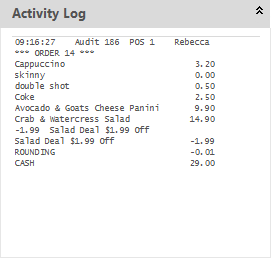Open topic with navigation
You are here: Hold Print Function
Hold Print Function
Hold Print Function in Idealpos
The Hold Print Function can be used when a group of people are sitting at the same table, but wish to order and pay for their meals individually.
The clerk operating the POS terminal can use the hold print function to prevent the order sending to the kitchen printer or kitchen monitor, until the last person has ordered their meal.
Tip!
The Hold Print Function is designed for Bistro environments.
Idealpos has two separate functions called Hold Print.
The first and original method was the Hold Print function from the Table Map Details Screen.
This allowed any users who use the Restaurant Module to select a table from the table map and press hold print.
The new method described below is now available to allow customers who do not use the Restaurant Module to hold print from the POS Screen.
The hold print function in the Restaurant Module and the hold print function in the POS Screen are two separate functions and do not work together.
You can only use one method in any one sale.
The steps to use the hold print function are:
- Enter the first sale for a customer on a table. At any stage during the sale, press the hold print function and enter the order number. Either finalise the sale by selecting a tender, saving to a bar tab or account.
- Enter the next order for a customer on the same table. At any stage during the sale, press the hold print function and select the order number used for the first sale, and then add to order. Continue this process until all the orders are entered for the table.
- On the last order, press the hold print function at any stage during the sale, select the order number and press last order. Finalise the sale. The items set to print to a kitchen printer or displayed on a kitchen monitor will be sent.
Key Features of the Hold Print Function
- Hold Print function in the POS Screen is separate to the Hold Print function in the Table Map details screen and they both work independently.
- When entering the order number, you can either enter the order number in hold print screen or by using the order number function anytime during the sale.
- Hold Print function works across multiple terminals.
- Can be used with Bar Tabs.
- Can use the print group shift function to add a separator line between items in the order.
- Can use the print group shift function to select a print group for orders that require multiple separator lines.
- Print Group Headers will not show on the kitchen dockets unless the Restaurant Module is enabled in the Licence Gateway. Venues that do not have the Restaurant Module enabled can instead enable the Yes/No Option Non-RST licence use Restaurant Kitchen Formats which will enable Print Group Headers to print to Kitchen Dockets. Kitchen Docket Formats are configured in Global Options > Printing.
- Can view a Held Order.
Activity Log - records when Tables use Hold Print feature
By default when the Hold Print function is used it will be recorded in the Activity Log.
Open topic with navigation